|
Install VNC Server
2010/05/26 |
| [1] | Install VNC Server to operate Fedora with GUI remotely from Windows client. |
|
[root@dlp ~]# yum -y install tigervnc-server [root@dlp ~]# vi /etc/sysconfig/vncservers # line 18: uncomment and set as '(diplay number):(user name)' like follwing example VNCSERVERS=" 1:fedora "# line 19: uncomment and remove '-localhost' like below # And set any screen resolution you like VNCSERVERARGS[ 1 ]="-geometry 1024x768 -nolisten tcp -nohttpd"[root@dlp ~]# su - fedora [fedora@dlp ~]$ vncpasswd # set VNC password Password: # input Verify: # verify [fedora@dlp ~]$ su - Password: [root@dlp ~]# /etc/rc.d/init.d/vncserver start Starting VNC server: 1:fedora xauth: creating new authority file /home/fedora/.Xauthority New 'dlp.srv.world:1 (fedora)' desktop is dlp.srv.world:1 Creating default startup script /home/fedora/.vnc/xstartup Starting applications specified in /home/fedora/.vnc/xstartup Log file is /home/fedora/.vnc/dlp.srv.world:1.log [ OK ] [root@dlp ~]# vi /home/fedora/.vnc/xstartup # twm & # at the bottom: make it comment
exec gnome-session & # run Ghome [root@dlp ~]# /etc/rc.d/init.d/vncserver restart Shutting down VNC server: 1:fedora [ OK ] Starting VNC server: 1:fedora New 'dlp.srv.world:1 (fedora)' desktop is dlp.srv.world:1 Starting applications specified in /home/fedora/.vnc/xstartup Log file is /home/fedora/.vnc/dlp.srv.world:1.log [ OK ] |
| [2] | Install VNC viewer on client computer next. Download from the site below to install. http://www.realvnc.com/products/free/4.1/download.html Start VNC viewer after installing. Then following scrren is shown. Input [(Server's hostname or IP address):(display number)] like following example. |
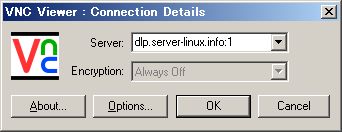
|
| [3] | Password is required. Input VNC password you set in the section [1]. |
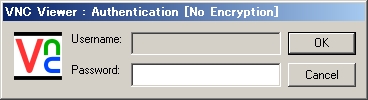
|
| [4] | Just connected. |
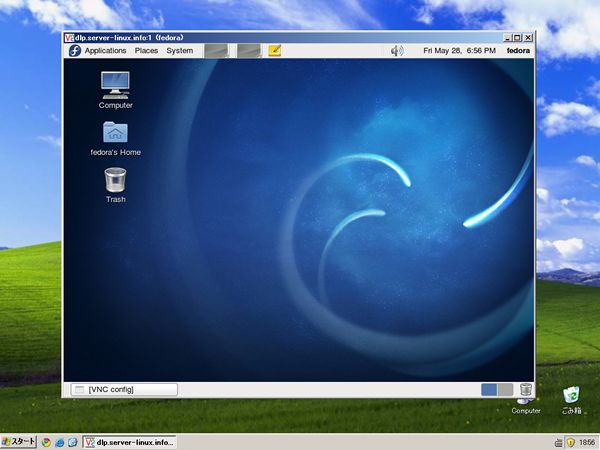
|